Yiyang/i˥˩.jɑŋ˧˥/
founding designer at Hallidai, focusing on design & engineering.
Why I hide the macOS menu bar
I believe most people leave their macOS menu bar always visible by default, except when in fullscreen mode. Some don't even know they can also hide it on the desktop through system settings.
I set both dock and menu bar to always auto-hide, and maybe you'll enjoy it too.
For more space and less distraction
If you work on a MacBook, especially the 13- and 14-inch models, you understand how precious every bit of screen space is. Therefore, hiding the dock is a common technique among experienced users to make the most of every pixel. I also do the same, which allows my windows (usually browsers) to be as large as possible without entering fullscreen mode. Fullscreen mode isn't bad, but I dislike waiting for the transition animation when switching between apps with Cmd + Tab, since switching is instant in non-fullscreen mode.
Besides reclaiming screen space, I also want to remove distractions. I feel many unnecessary elements, like dozens of app icons always showing in the dock and menu bar, quietly affect my attention. But most of the time, I don't need to check those application menu items in the top-left corner. Core actions are usually available within the app in my use case, so it doesn't need to stay visible at all times for me. The same goes for the menu bar app icons in the top-right corner. I only check or use them occasionally.
One day, I found the auto-hide menu bar feature in System Settings. After enabling it, my screen immediately felt cleaner and less distracting. After using it for a while, I found everything was great except for one thing: the missing clock. I check the time quite often, and frequently moving the cursor to the top and waiting for the menu bar to reveal felt annoying. I still want to keep the menu bar hidden, so I built Corner Time, a simple app that keeps the clock visible even when the menu bar is hidden.
When Apple released the MacBook with notch, the menu bar stopped affecting the actual window size, but the notch itself is too obtrusive, especially against a light wallpaper. To fix that, I use TopNotch, an app that visually hides the notch. Now, the setup feels calm and almost perfect.
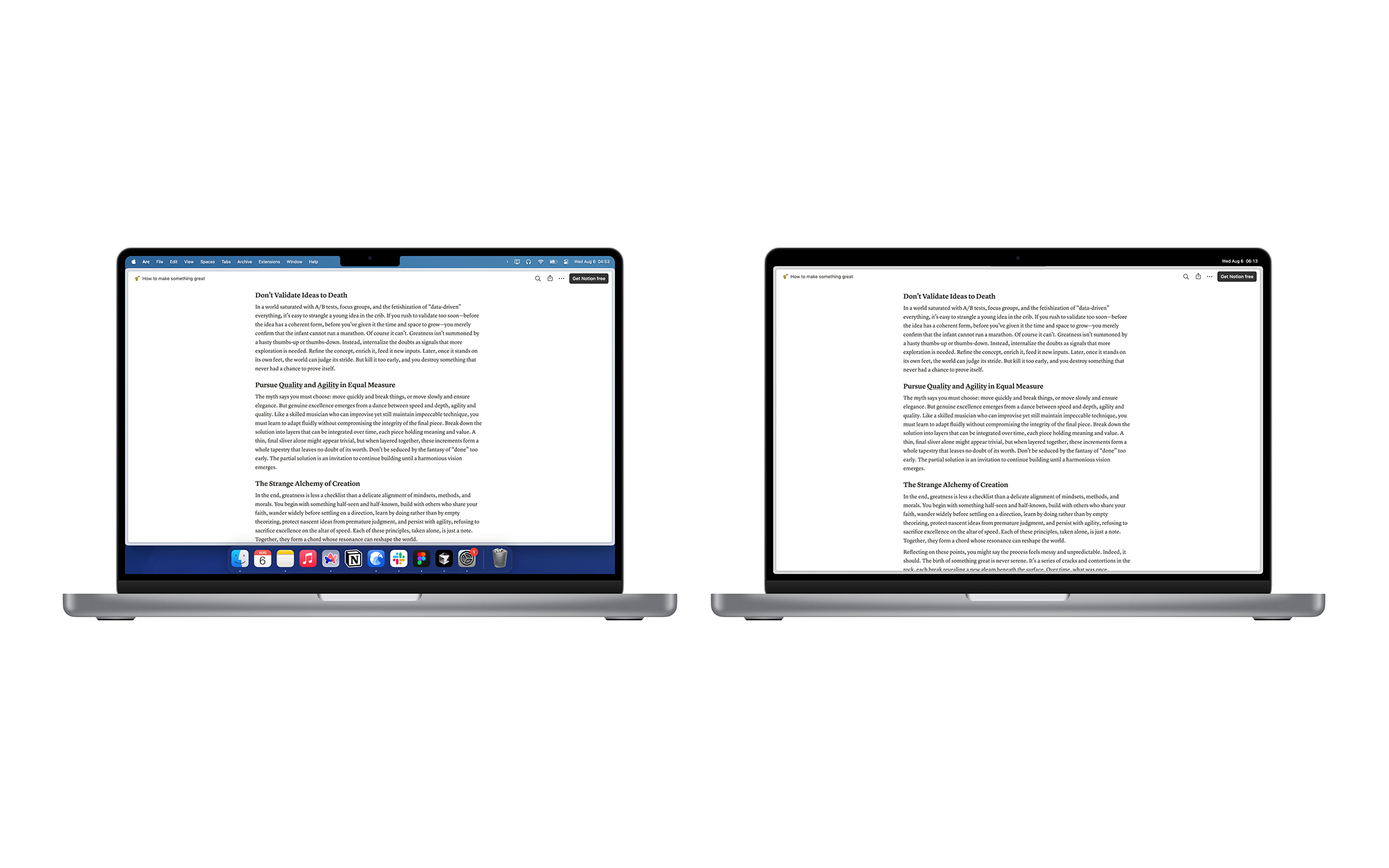
Focus-driven UI is trending
Such setup may be a niche tweak, but it's actually taken seriously by many modern apps.
On Chrome, my eyes often drawn to the top tab bar. Arc, made by The Browser Company, solves that by letting me tuck the sidebar (its tab bar) out of sight. I reveal it only when I need an earlier tab. Otherwise, Cmd + Tab moves me between recent tabs, Cmd + T opens a fresh tab, and Shift + Cmd + C copies the current link. Arc's timely shortcut pop-ups helped me nail these combos fast, which makes the whole experience feel seamless.
The Browser Company continues its focus on simplicity in Dia. As it explains in its design strategy post:
The bookmark button and site settings only appear when you hover over the URL. Rather than displaying these icons full time, we display them when the user is showing the intent to interact with the site. This helps preserve a sense of calmness in the core UI.
Notion does something similar. Not only does it allow you to hide the sidebar, but when you start typing, the cursor, the top tab bar and the bottom-right AI assistant badge fade out automatically, creating a focused writing space and removing anything unrelated to your current task. These elements reappear when you move your cursor.
Another interesting case is that similar technique also appears in Threads's Feed: the bottom tab bar completely hides when you scroll down, maximizing visible content and reappearing when you scroll up. In my opinion, this design also leads to more scrolling, as it makes users keep scrolling more immersively without interruption at the bottom. At first, I didn't even notice when the bottom bar disappeared—proof that a tiny UI tweak can quietly affect our attention before we realize it.
A simple step toward better focus
I'm quite satisfied with my current setup combining a few tiny settings. But of course, this might not fit your daily workflow. If you rely heavily on menubar actions, it could be inconvenient. But if you're curious, try enabling auto-hide for a while and see how it feels. If you end up liking it more, I'll be glad I wrote this.